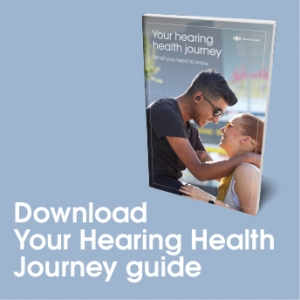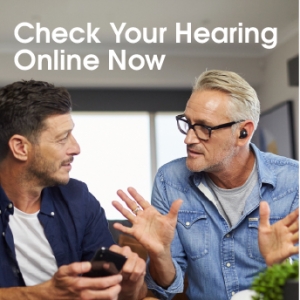IQStream TV is a revolutionary device which allows streaming from your TV directly to your IQbuds. You can control the TV volume using the IQbuds App, streaming audio completely independently of others in the room for a truly immersive personal surround sound experience. Let’s get started on setup. When first unboxing check you have all the correct items in the box an optical adapter, the IQStream TV, an RCA adapter cable, a digital optical cable, a 3.5 millimeter auxiliary cable, and a USB power cable. If you’re missing any of these items please contact [email protected].
Connecting the IQStream to power. To connect the IQStream to power, take the USB cable and connect it to the USB port at the back of the IQStream, take the other end of the USB cable and plug it into the back of the TV. The light on the IQStream will flash white the first time it is connected. Connecting IQStream to digital audio. Take the optical cable and remove the protective caps from each end, take the green end of the optical cable and plug it into the in port at the back of your IQStream TV, turn the other end like so, and plug it into the digital optical audio port at the back of your TV.
Now we’ll go through connecting your IQStream to the IQbuds App. First, ensure both buds are firmly in your ears, then open the IQbuds App, tap IQStream at the bottom of the screen, take your phone to your IQStream to connect. Slowly and gently tap your phone on the IQStream to connect, IQStream will connect automatically. You can now name the room you were using the IQStreaming.
Tap the room you would like to select, IQbuds will now stream from that location, begin playing TV audio to stream directly to your IQbuds, use the TV slider control to adjust volume. We hope you enjoy this totally immersive TV experience with IQbuds. For more helpful tips please visit support.nuheara.com